How-To
Schedule a Recipe
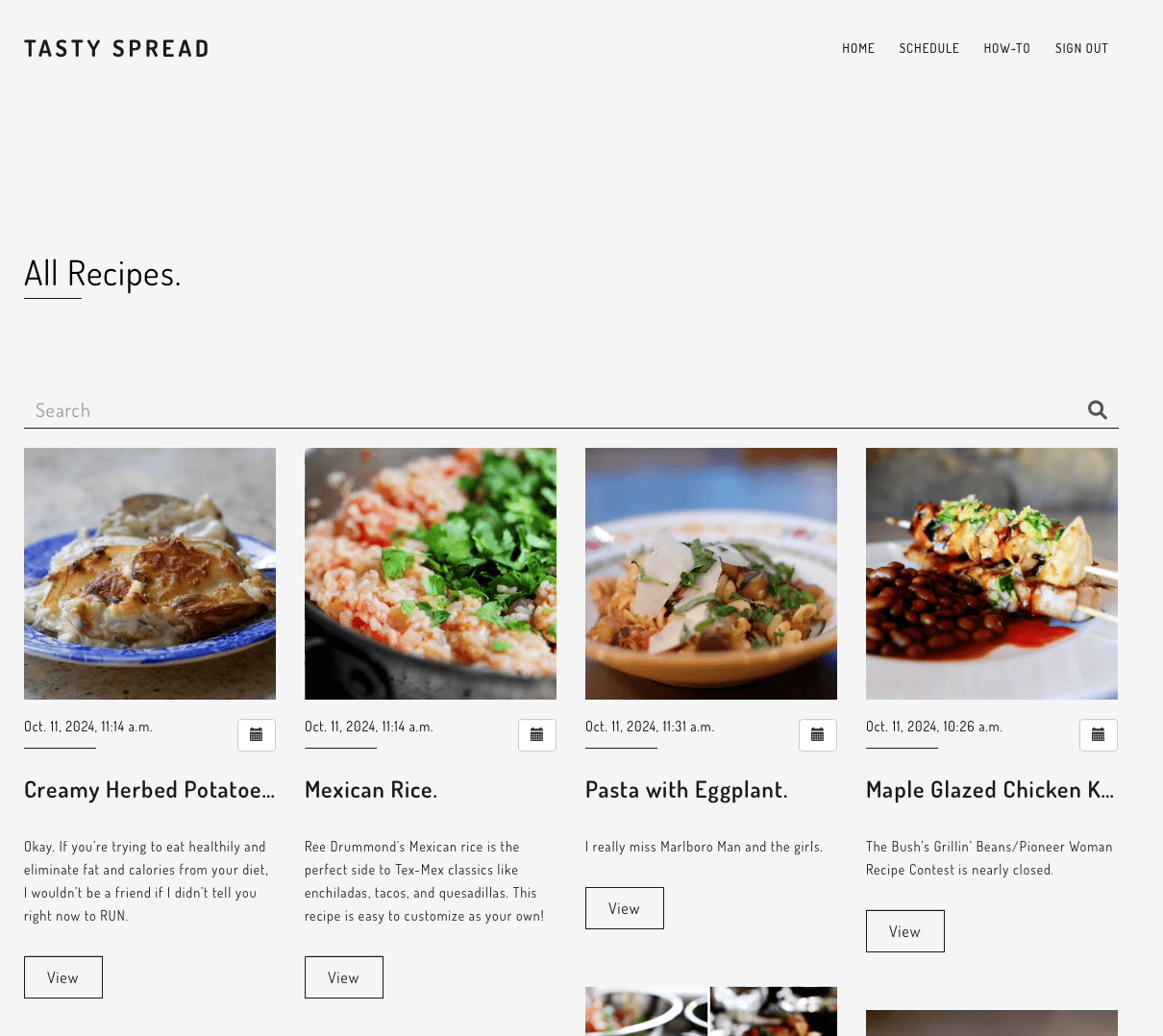
- 1. Start By Browsing the Recipes Available on TastySpread
- 2. Click on the calendar button under the recipe thumbnail to open the Recipe Modal

- 3. On the Recipe Modal enter the number of servings you would like to make and the
day you would like to make it.

Schedule A Recipe From Calendar
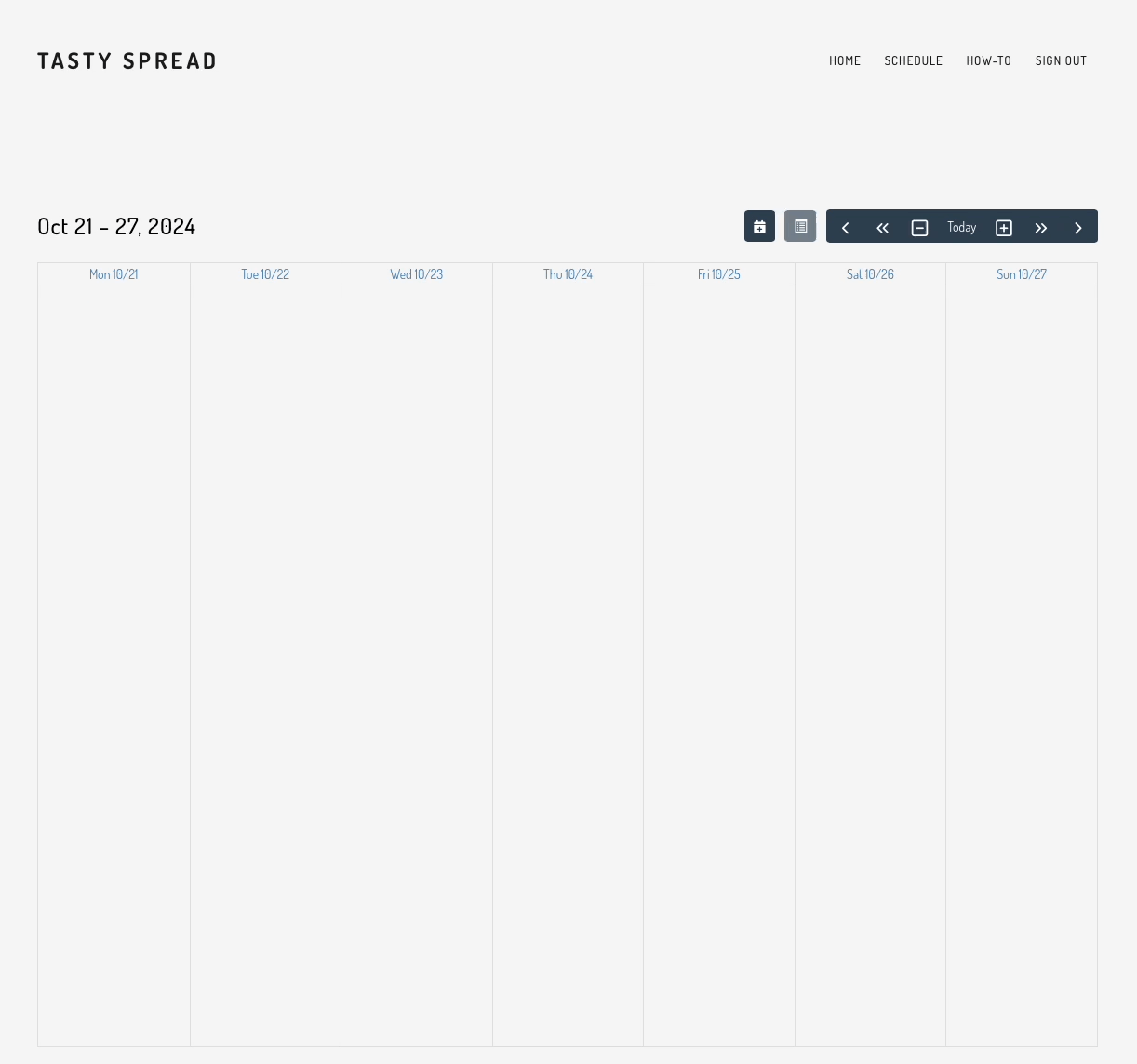
- 1. Select a day you would like to schedule the recipe for.
- 2. Click on the "Schedule a Recipe" button to open the Schedule Recipe Modal

- 3. In the Recipe Field begin typing the name of the recipe you would like to schedule.
The Dropdown will display matching recipes. Select the recipe you would like to schedule.
Please note the dropdown will only display the top 20 recipes that match the search.

- 4. On the Recipe Modal enter the number of servings you would like to make

- 5. The date field should be filled out based on the day you selected in step 1. If you did not select a day before getting started, you will need to enter it here.
- 6. Submit the form to schedule the recipe.
Generating a Grocery list
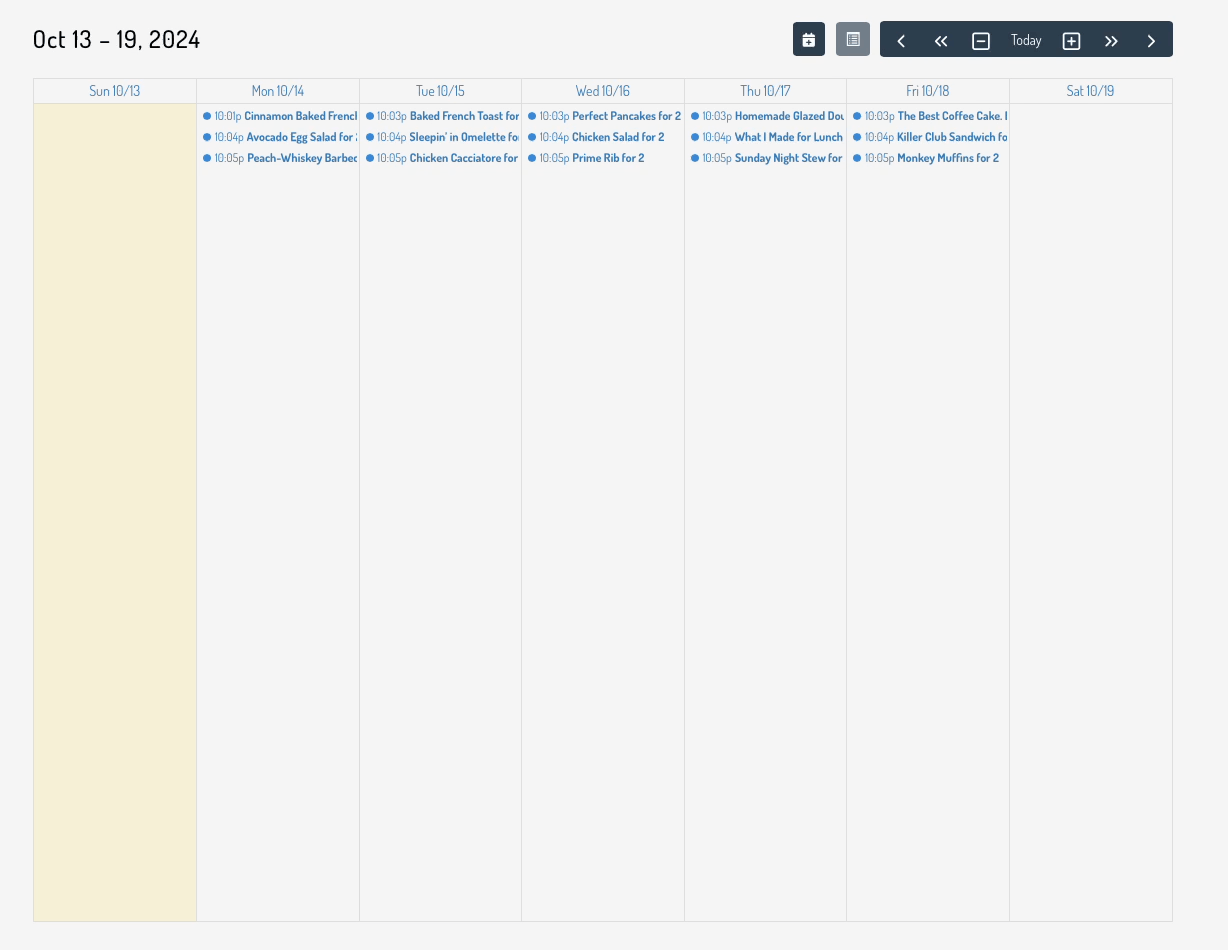
- 1. After, you have scheduled some Recipes. Navigate to the Schedule page to view
your calendar.

- 2. On the Calendar use the display controls to move all desired days into view.

- 3. Once all the desired days are in view select the days by clicking and dragging
over the desired range

- 4. Once days with recipes are selected click the "Generate Grocery List" button.

- 5. The Grocery List will be displayed as a multi-day event across all selected days.

View Grocery List
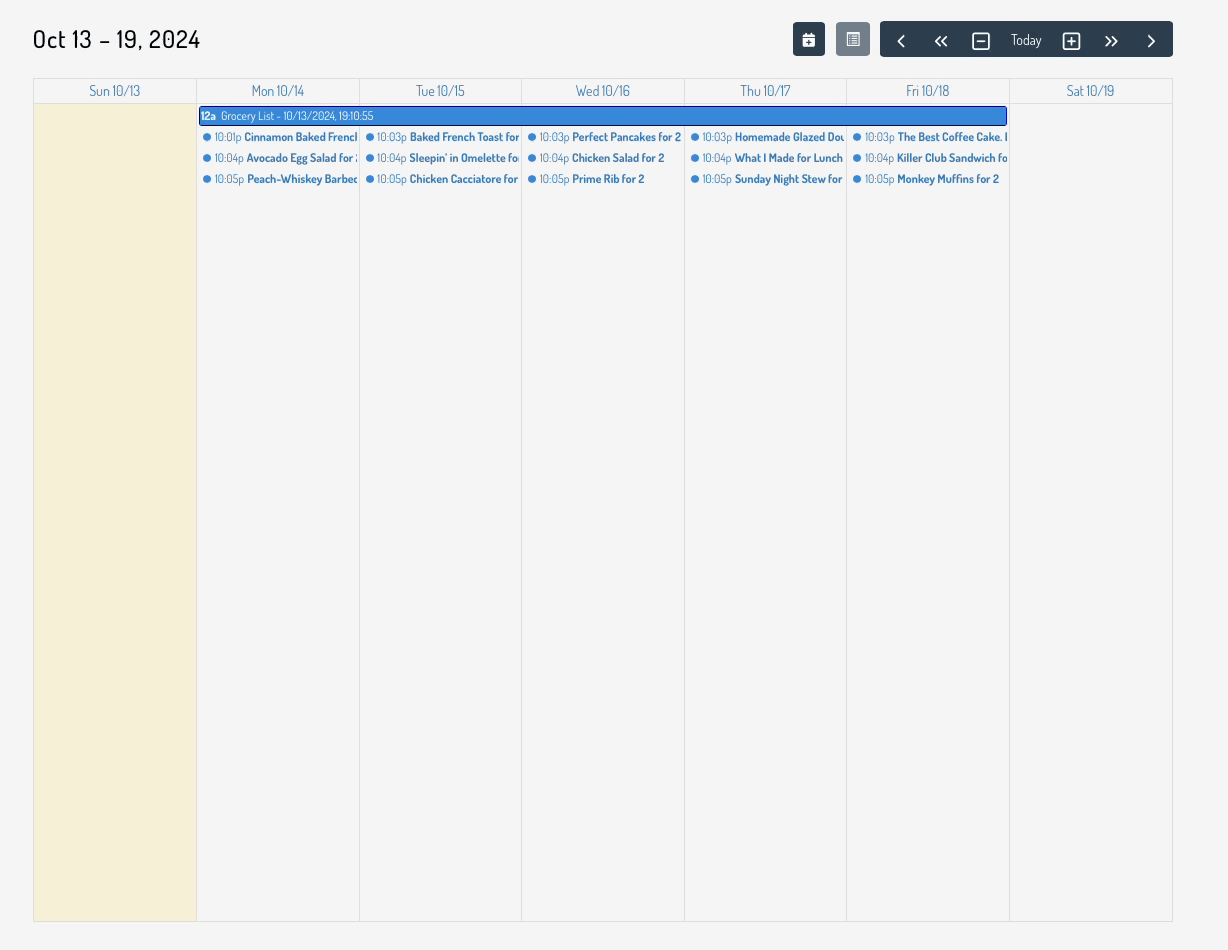
- 1. Hoover over the Grocery List on the calendar and click "View" to open it.

- 2. On the Grocery List page you can view the ingredients and quantities needed for
all the recipes on the selected days.

Using the Calendar Display Controls
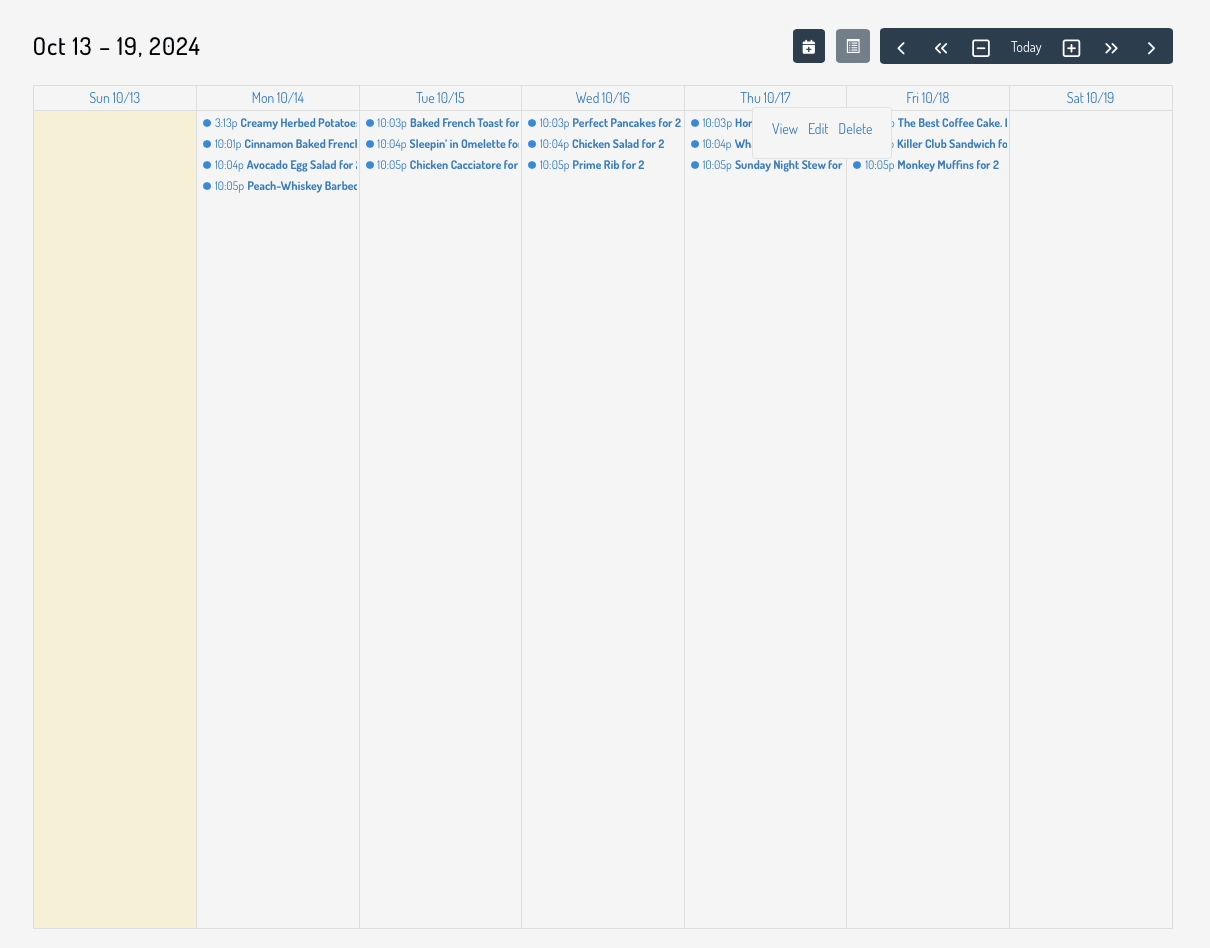
- "+" Button: Adds a day to the view
- "-" Button: Removes a day from the view
- Single Arrow: Advances or moves back a day
- Double Arrow: Advances or moves back a full display window